How to import contacts using CSV file in Adflipr
In Adflipr, you can import your WordPress / Shopify / Other Users and add them as contacts.
Let’s see how you can do it step-by-step.
Step 1
First, go to Adflipr > All Contacts and click on Import.
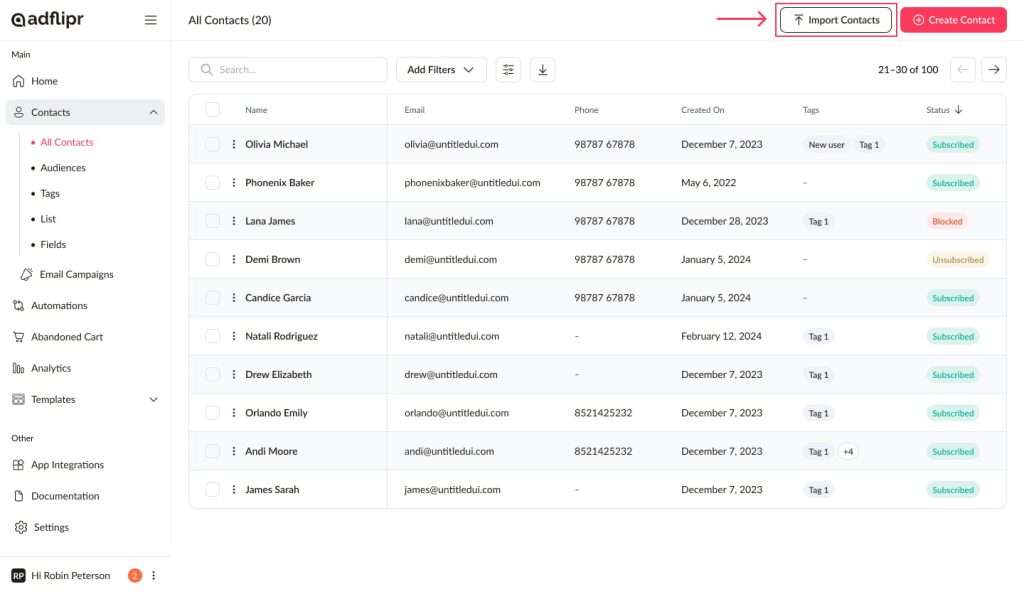
Step 2
Select the contact CSV file that you want to add and insert into the AdFlipr All Contacts.
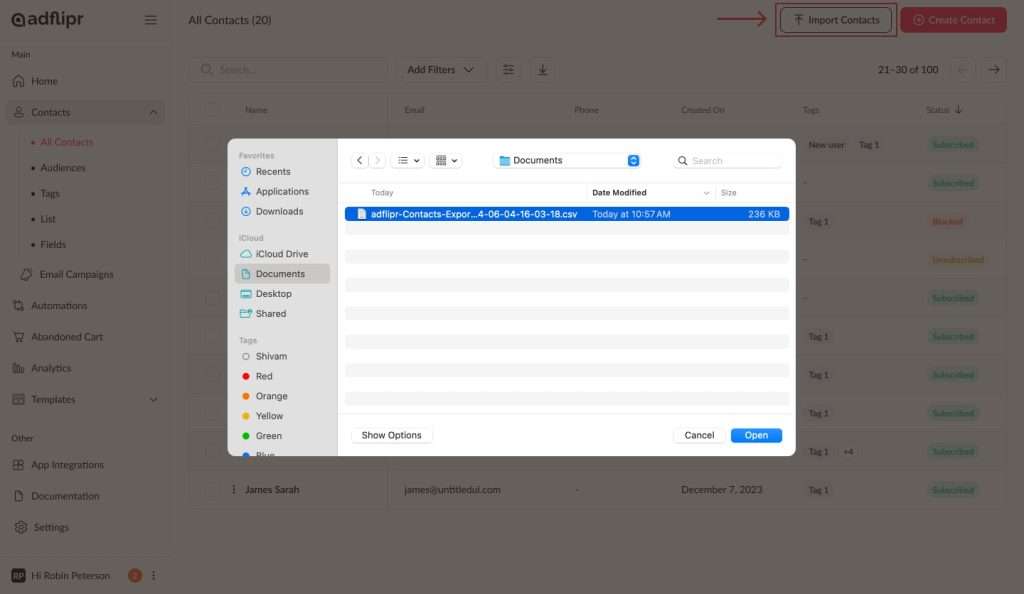
Step 3
Mapping allows you to store your fields in Adflipr correctly. You can map the columns of your CSV to the fields in Adflipr.
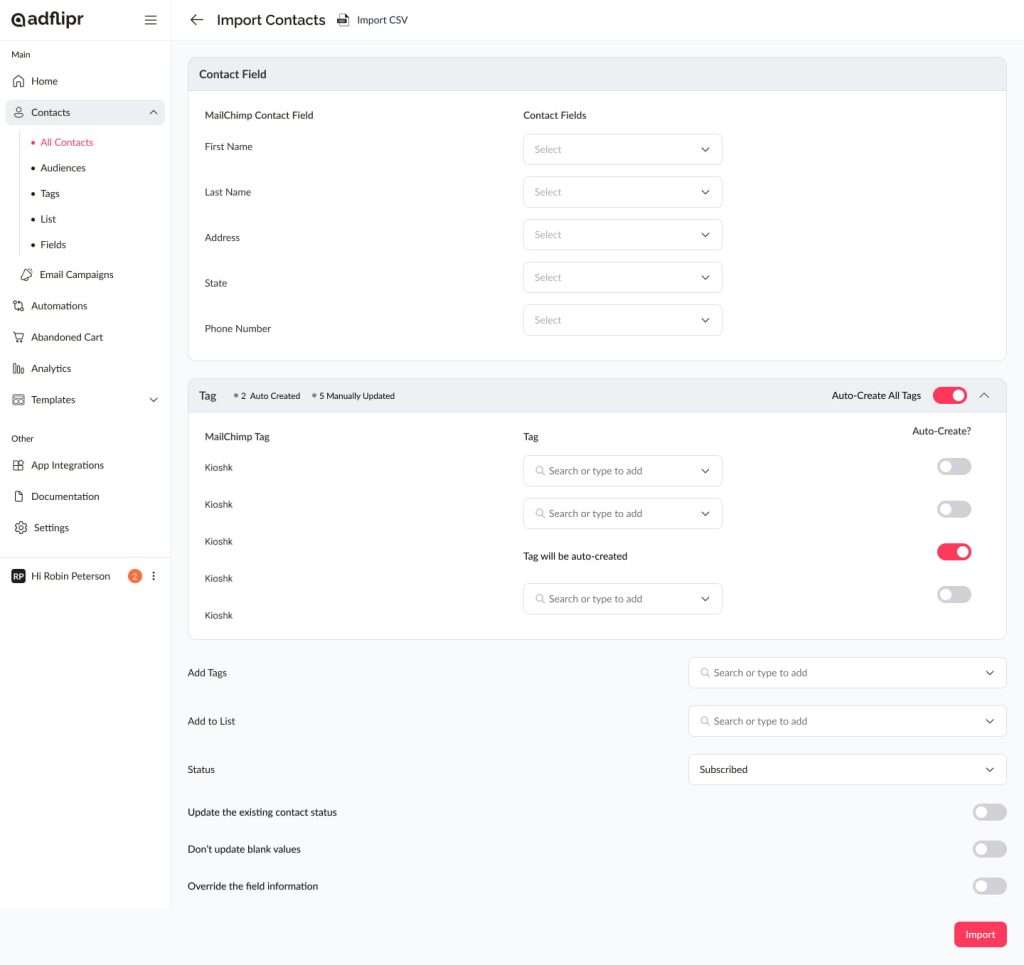
Step 4
Once you click on Import, the import process will start, and the contacts will be added to the AdFlipr Contact List.
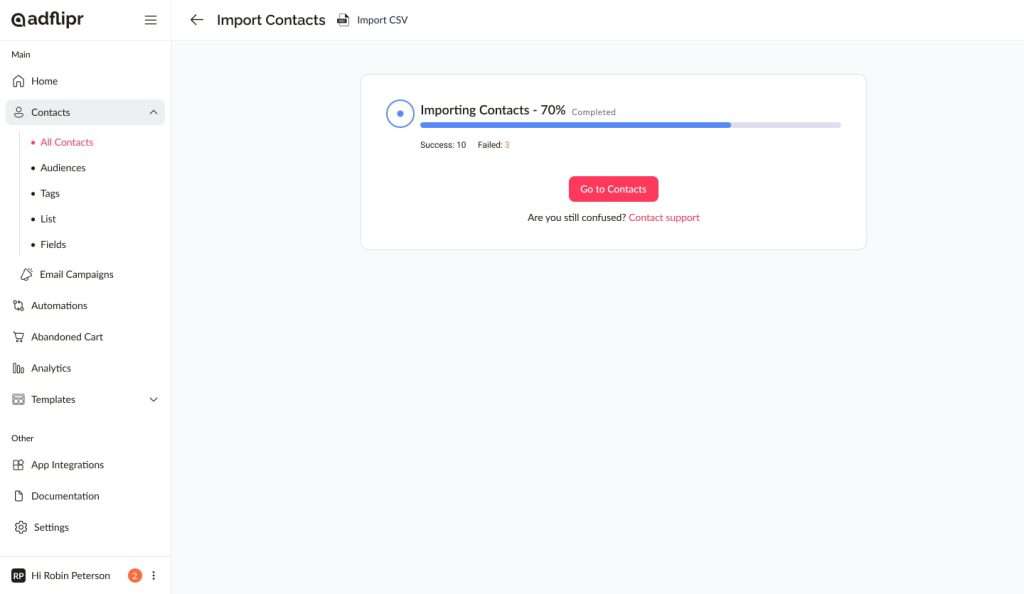
Step 5
Once the import is completed, you can view all the imported contacts in the All Contacts section.
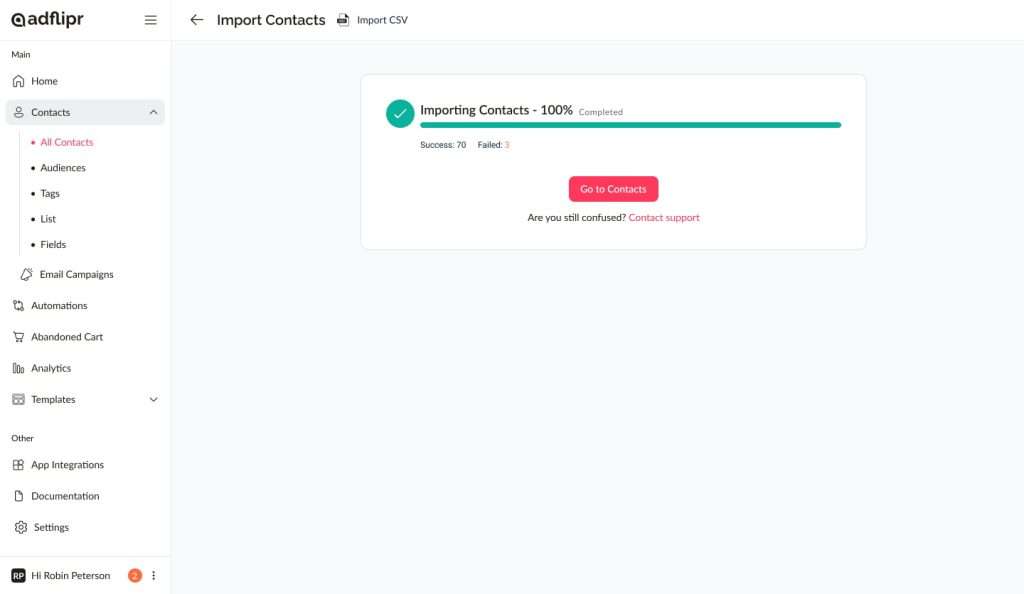
Well done! You have successfully imported your contacts from the CSV file.